Table of Contents
The Fishial export mechanism provides a way to export your uploaded data from the Fishial portal into a Microsoft COCO formatted file.
Steps required to perform an export!
- Setup a search filter by saving a search filter from the image gallery
- Create an export job that uses the saved search filter
- Submit the export job for processing
Step-1 Setup a search filter
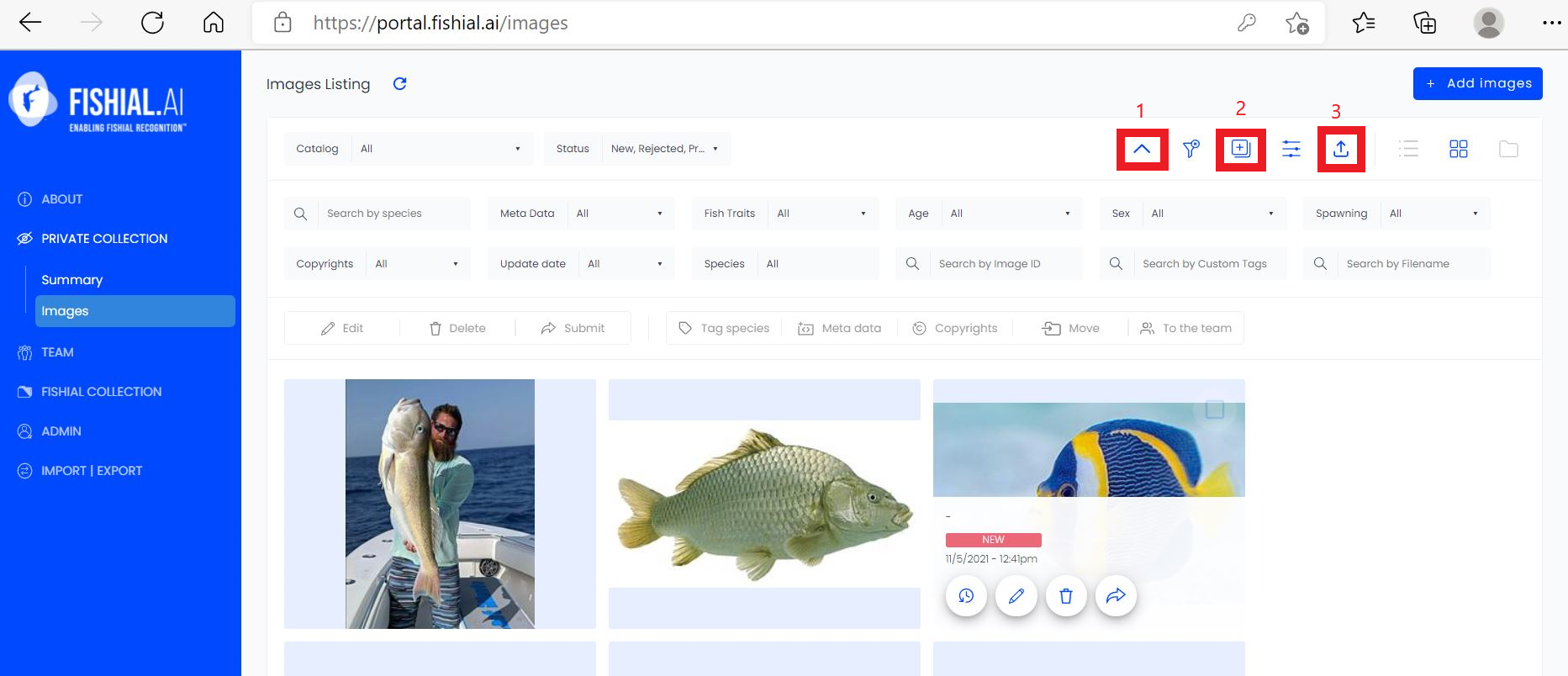
First expand the filter options (select 1) and then select the various filter conditions and then (select 2) to saved search filter and (select 3) to create a export job.
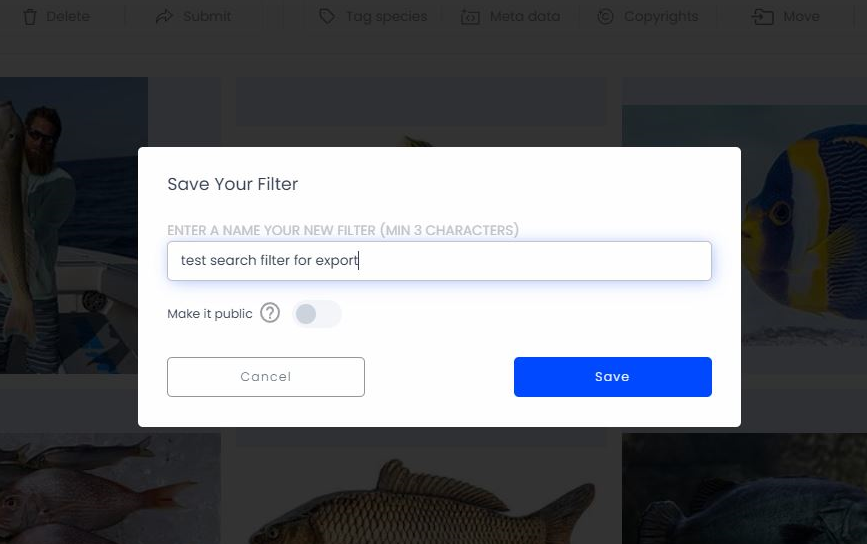
1.) Give the filter a name
2.) Save the search filter to be used by an export job
Step-2 Create an export job
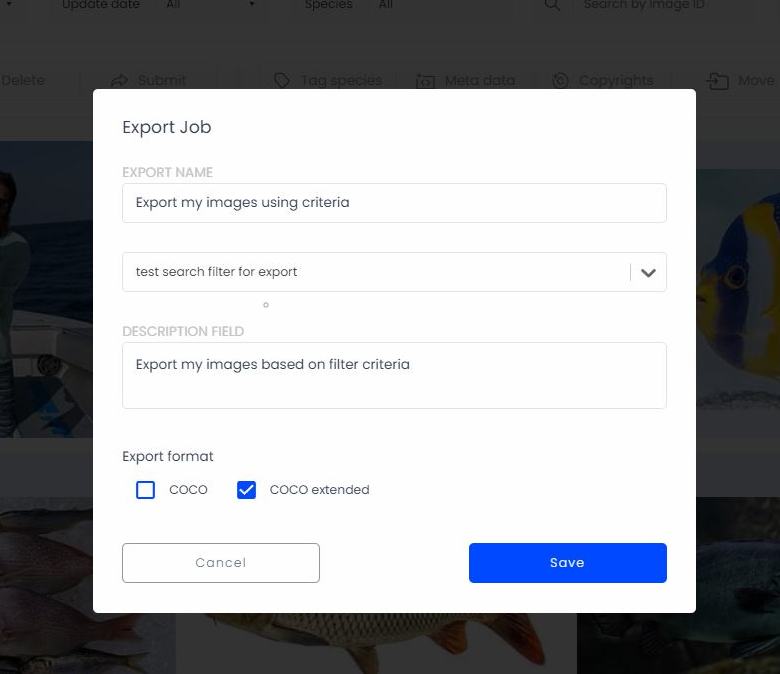
- Select a short "Job Name"
- Select the "saved search filter" you created for export criteria
- Enter a export job "description field"
- next select the export format. If you want a standard Microsoft COCO formatted file select the "COCO" option otherwise select "COCO Extended" to get all available data fields exported.
- Click on Save button
- The job will automatically start in the background
Step-3 Export Jobs
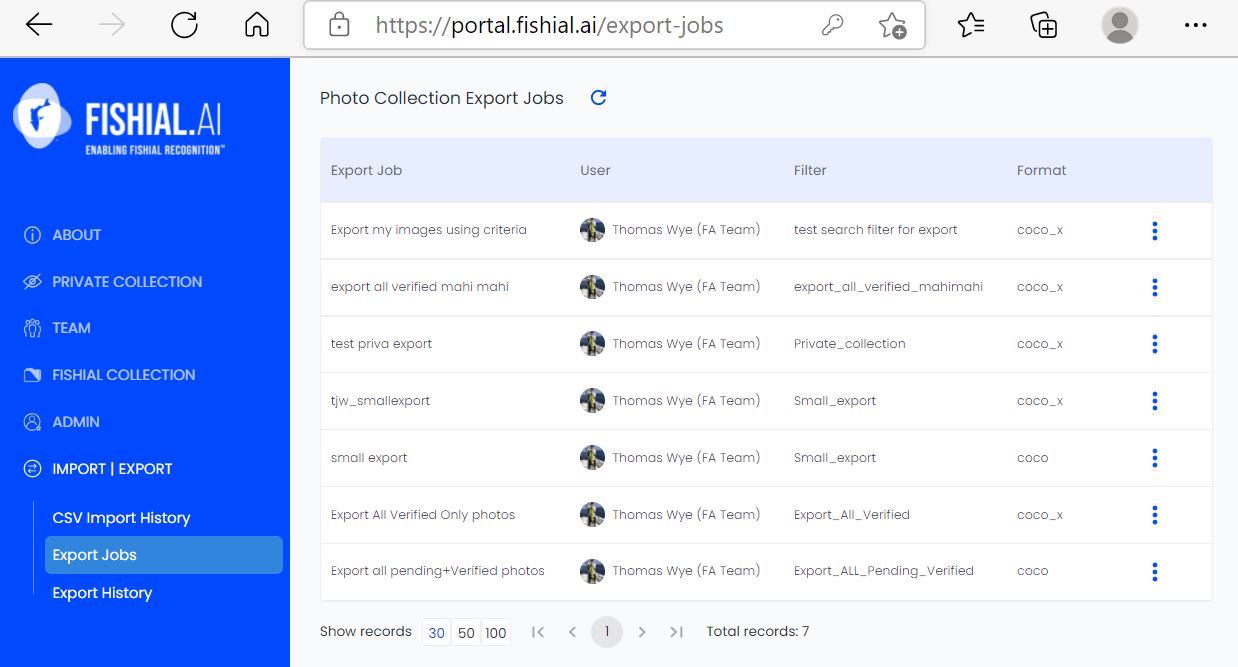
This screen allows you to view and select a pre-saved export jobs for resubmission, editing or deletion by job!
Step-4 Check on Export Job History
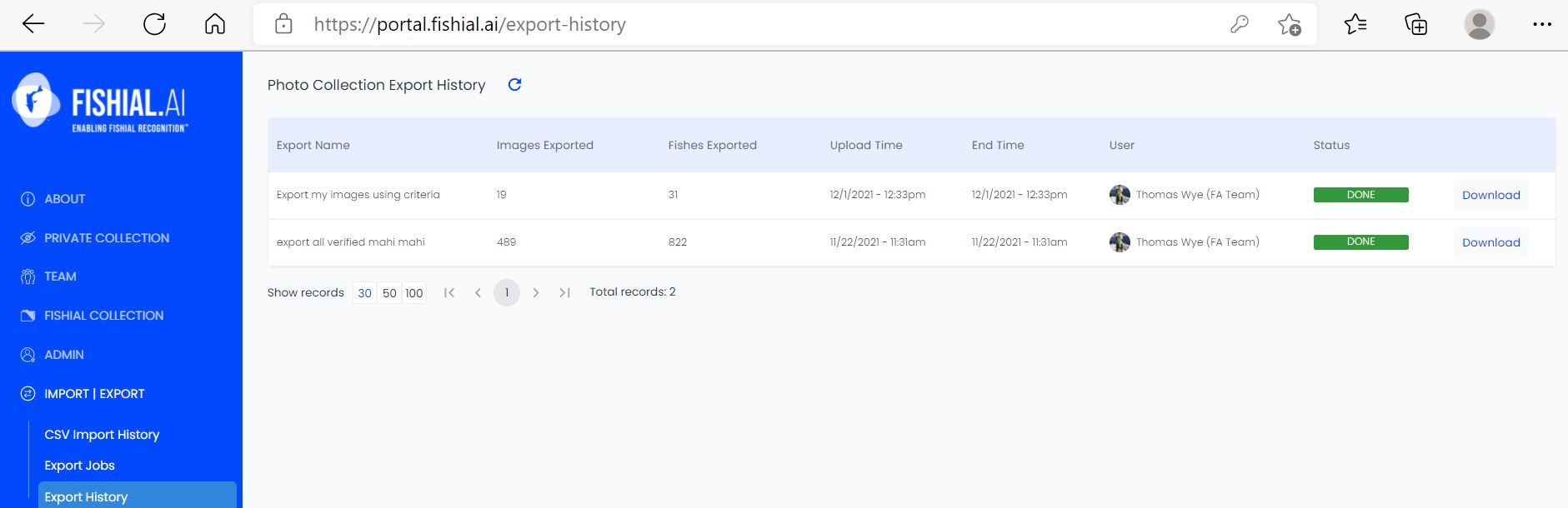
Once the job is complete status will be marked "Done" and you can download the COCO export file by clicking on "Download".
If your job is still running click on the top icon to refresh the window job status