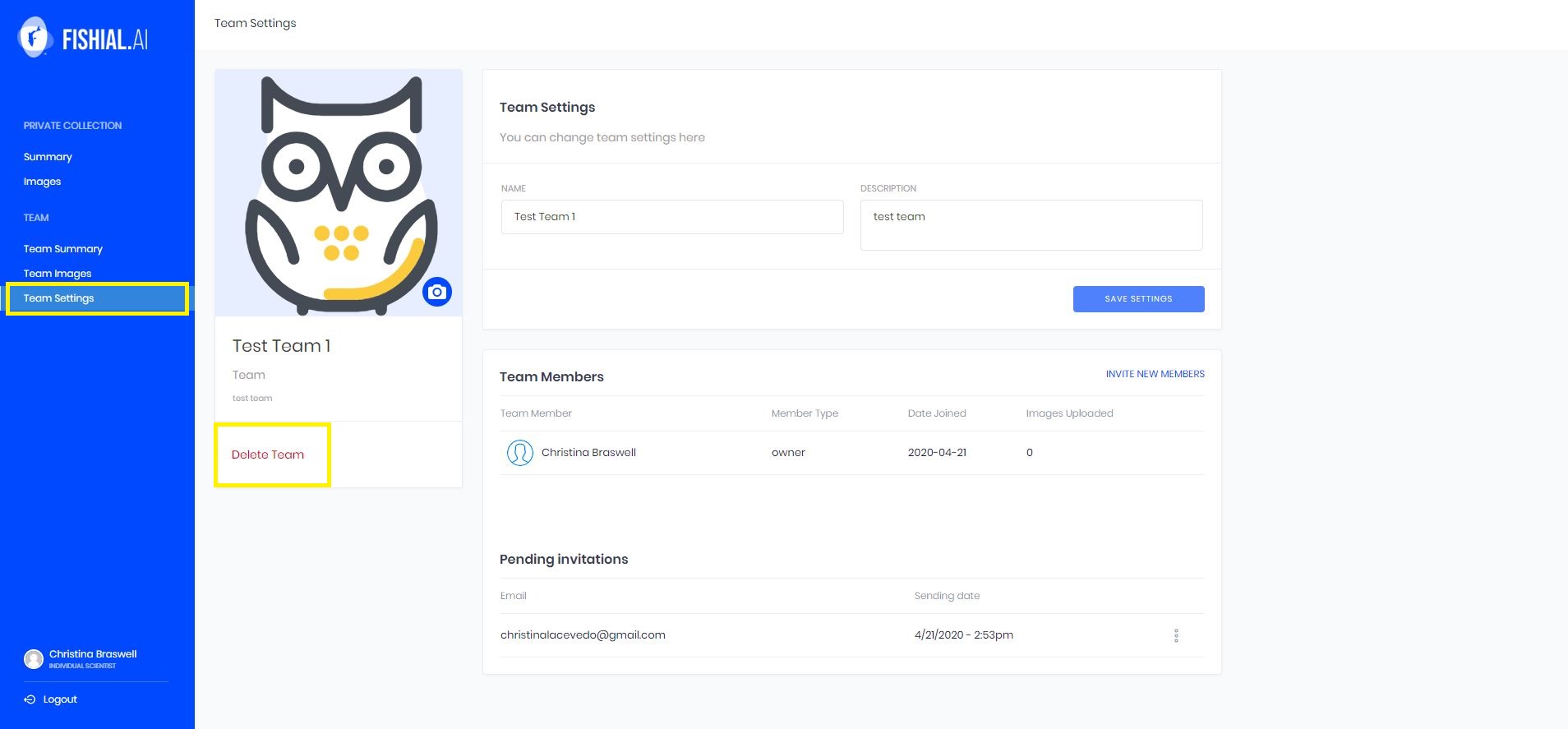Table of Contents
Teams provides a space for a group of people to bring their individual talents together to work together to upload, identify, tag and submit fish images. Here we will go over how to create a team, team settings, the team summary, the shared team work space, how to join a team, how to leave a team and how to delete a team.
How to Create a Team
From your summary screen, look to the blue left side menu, the teams button will be under the images button. See the image below. Click on the "learn more about teams" button to start creating a team.
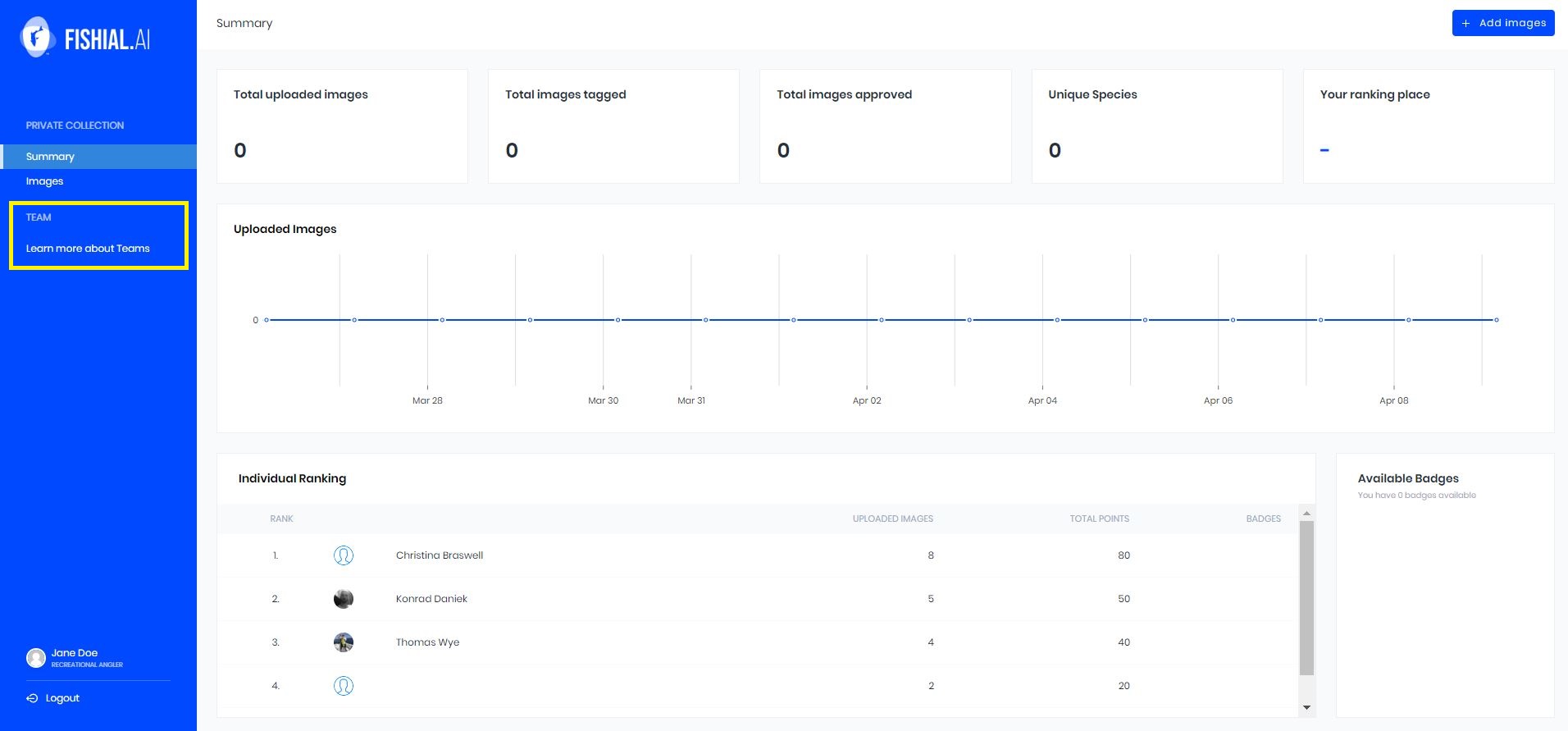
The screen teams screen will popup. Click on the "create a team" button in the far right menu.
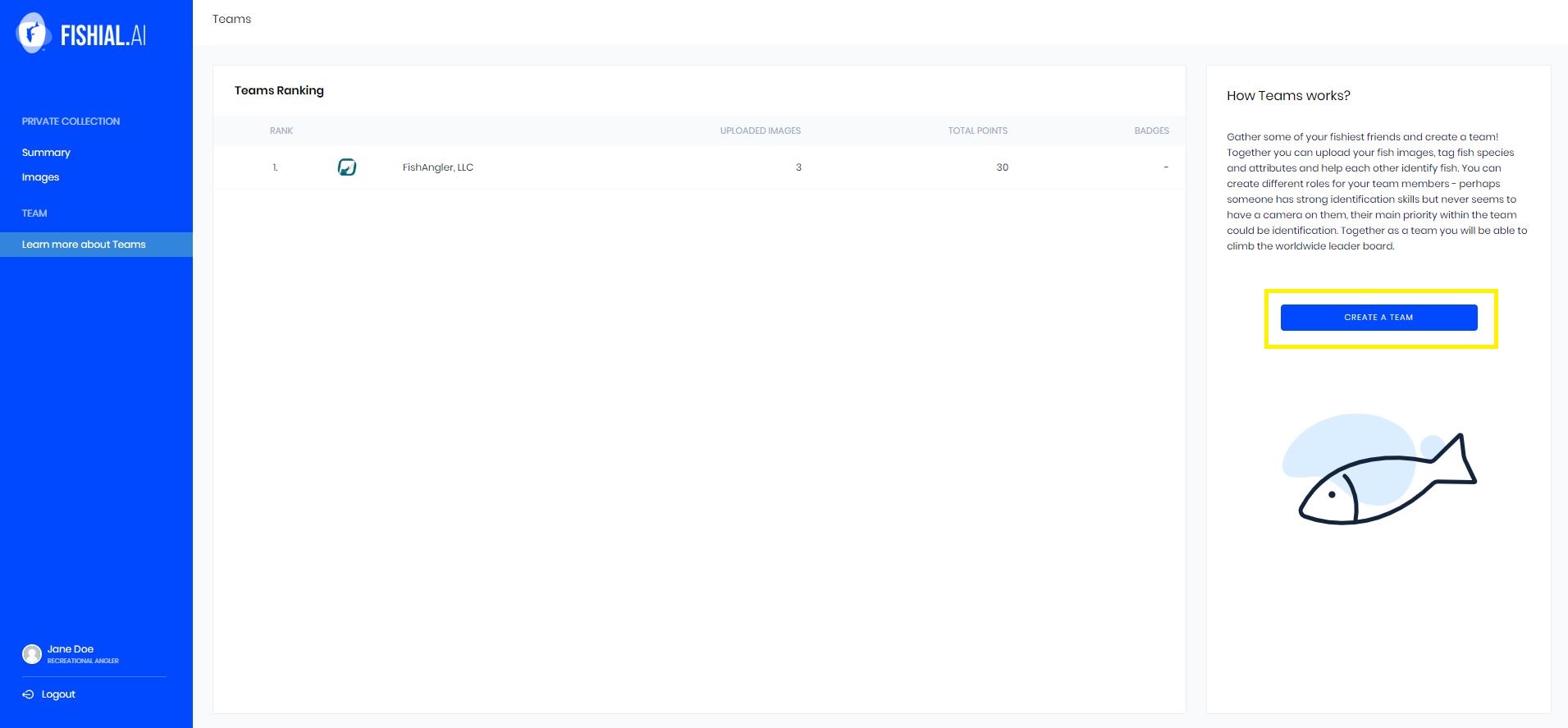
The "Create a Team" wizard will popup. Type your team name in the name text box.
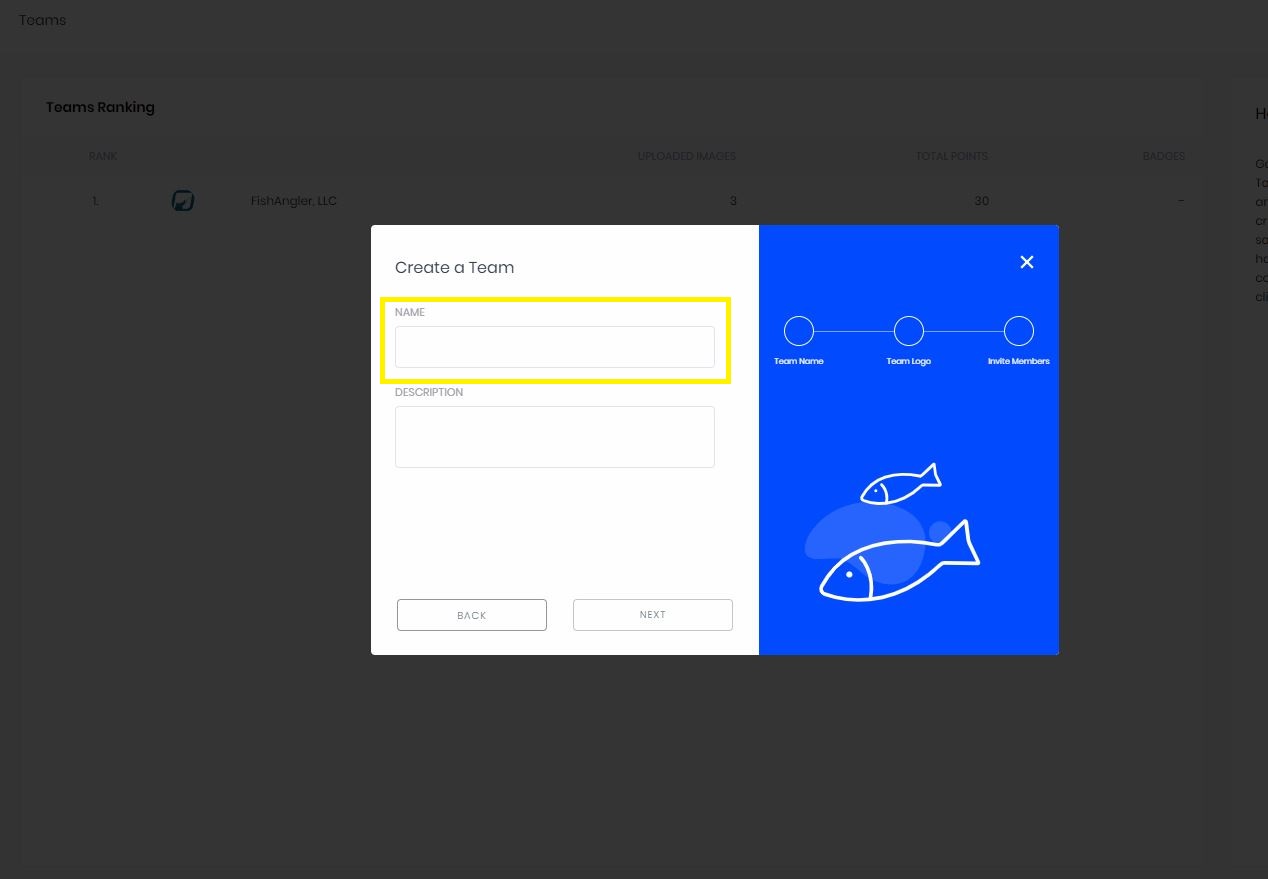
Type your team description in the "description" text box, then click the next button.
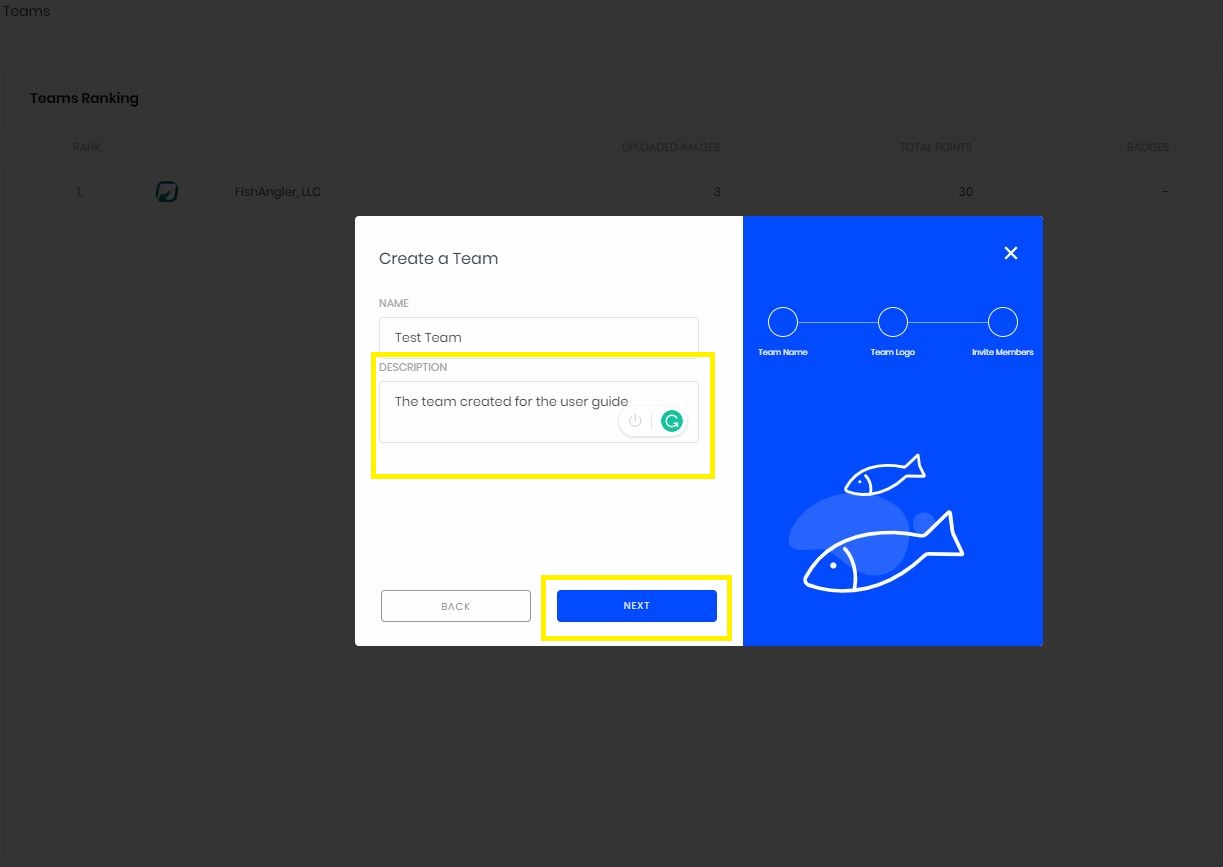
Select your team logo or upload a team logo. Click on the next button.
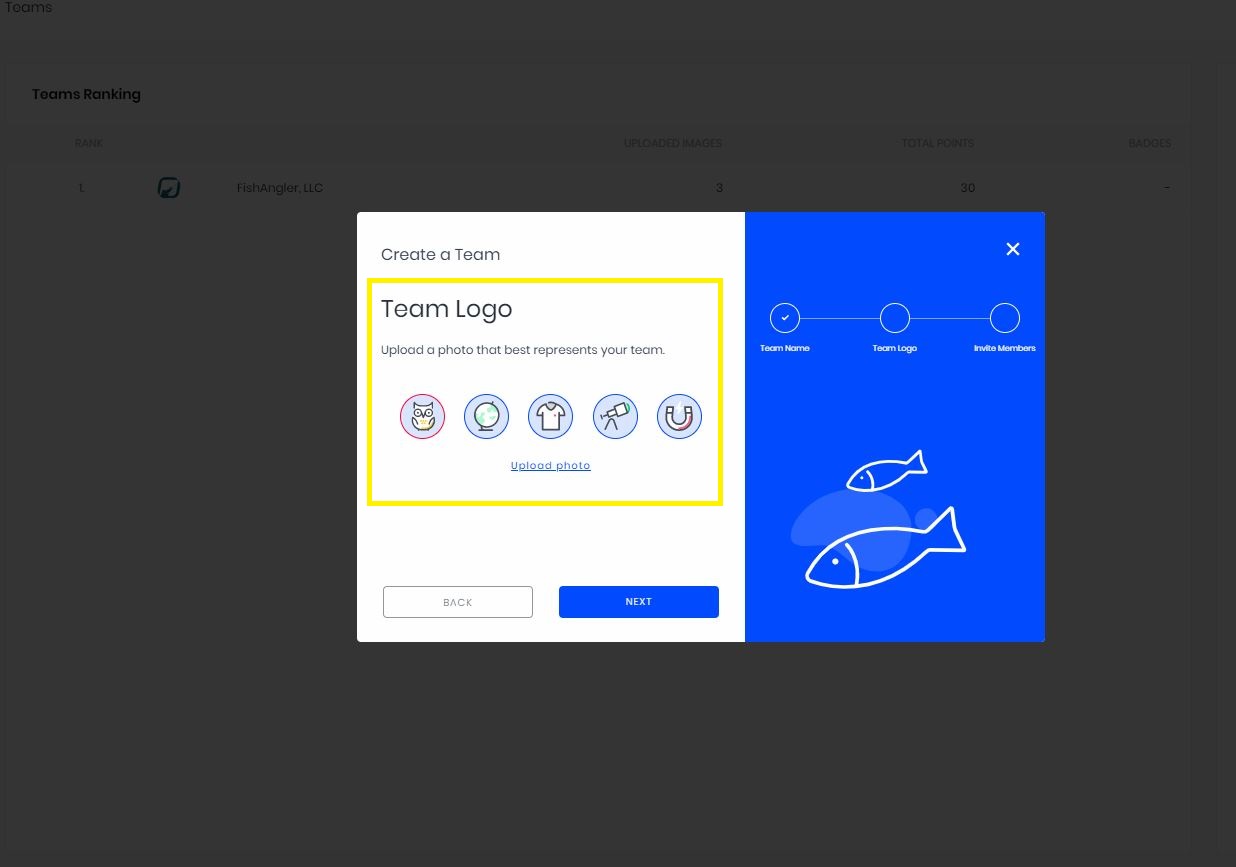
Click on the "create" button to create your team.
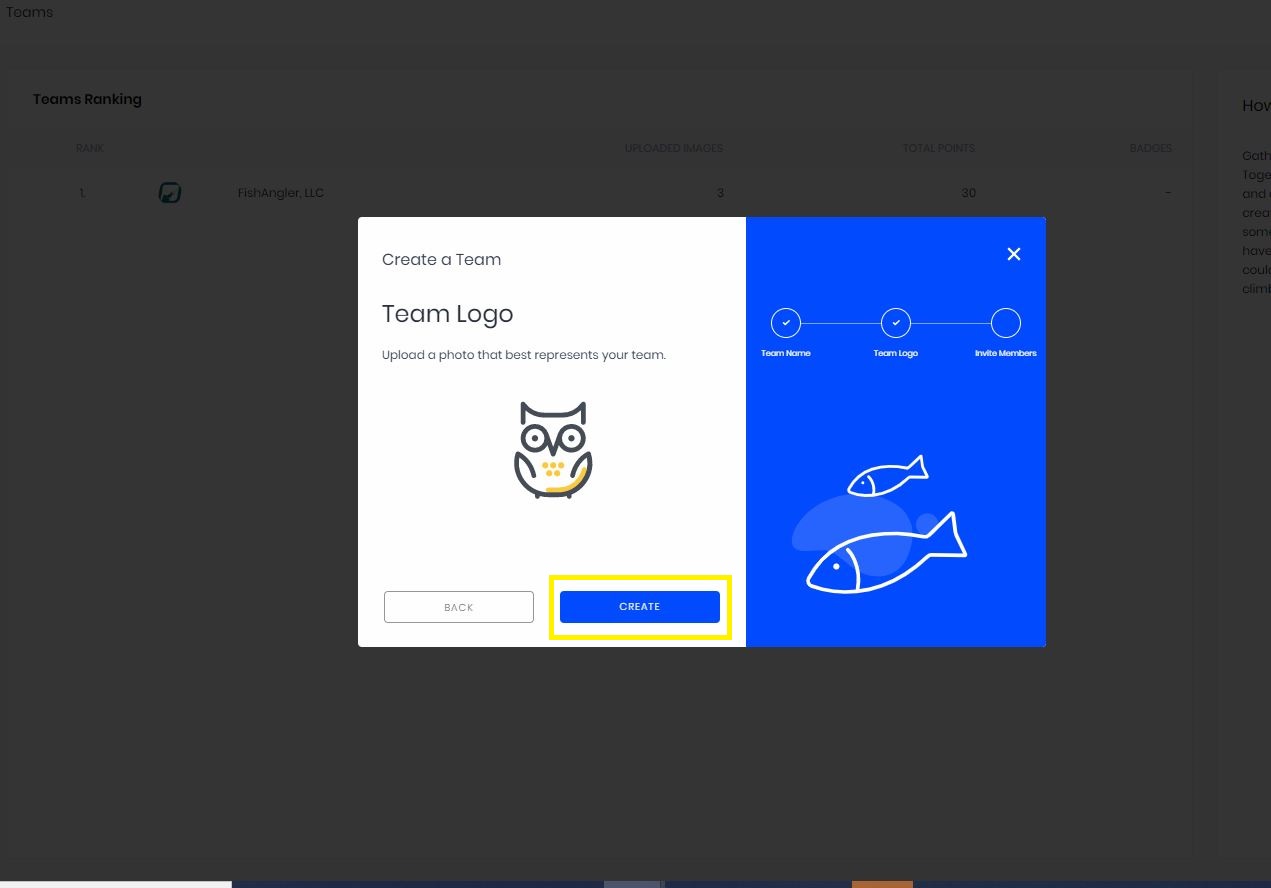
To invite team members type their e-mail addresses in the e-mail addresses text button. Click on the invite button
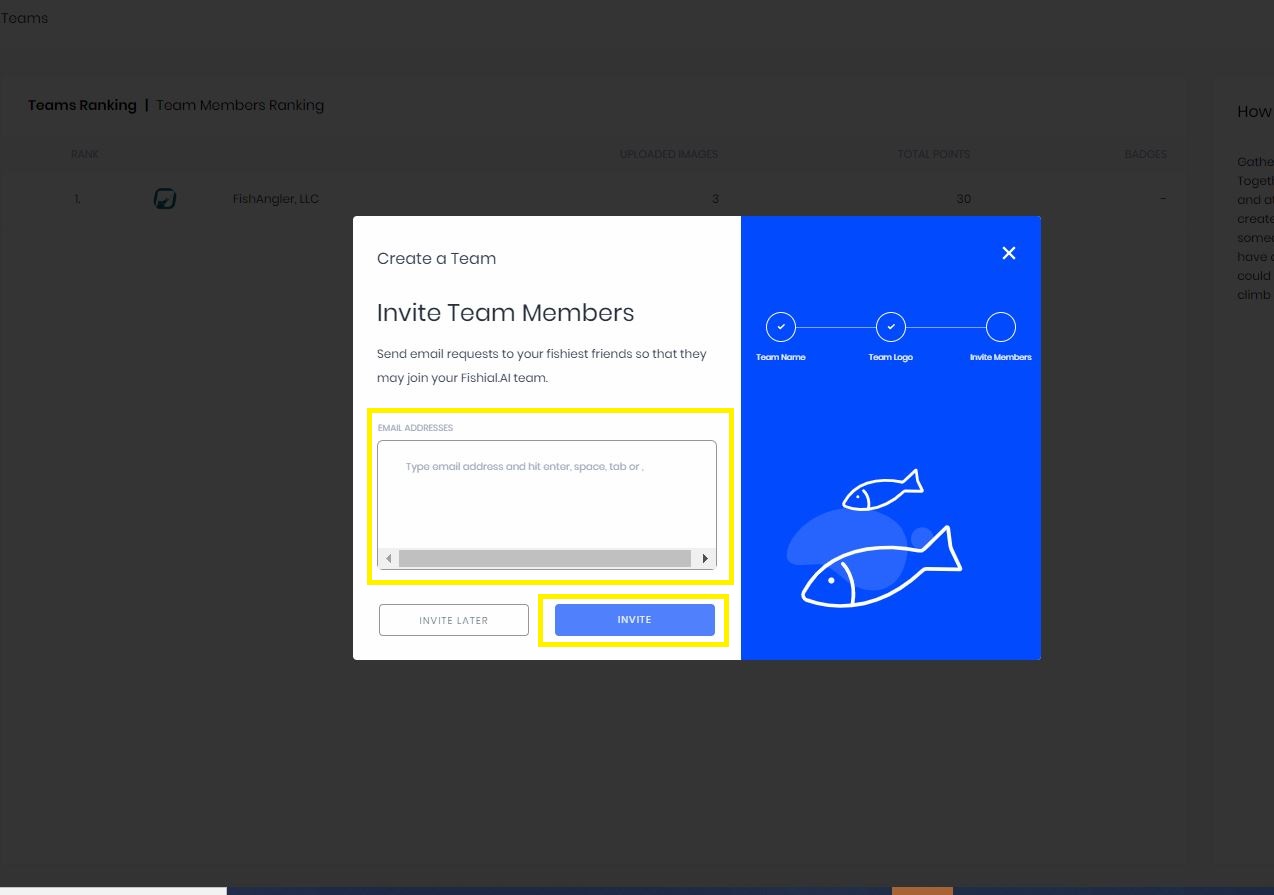
The screen will open to the team settings page.
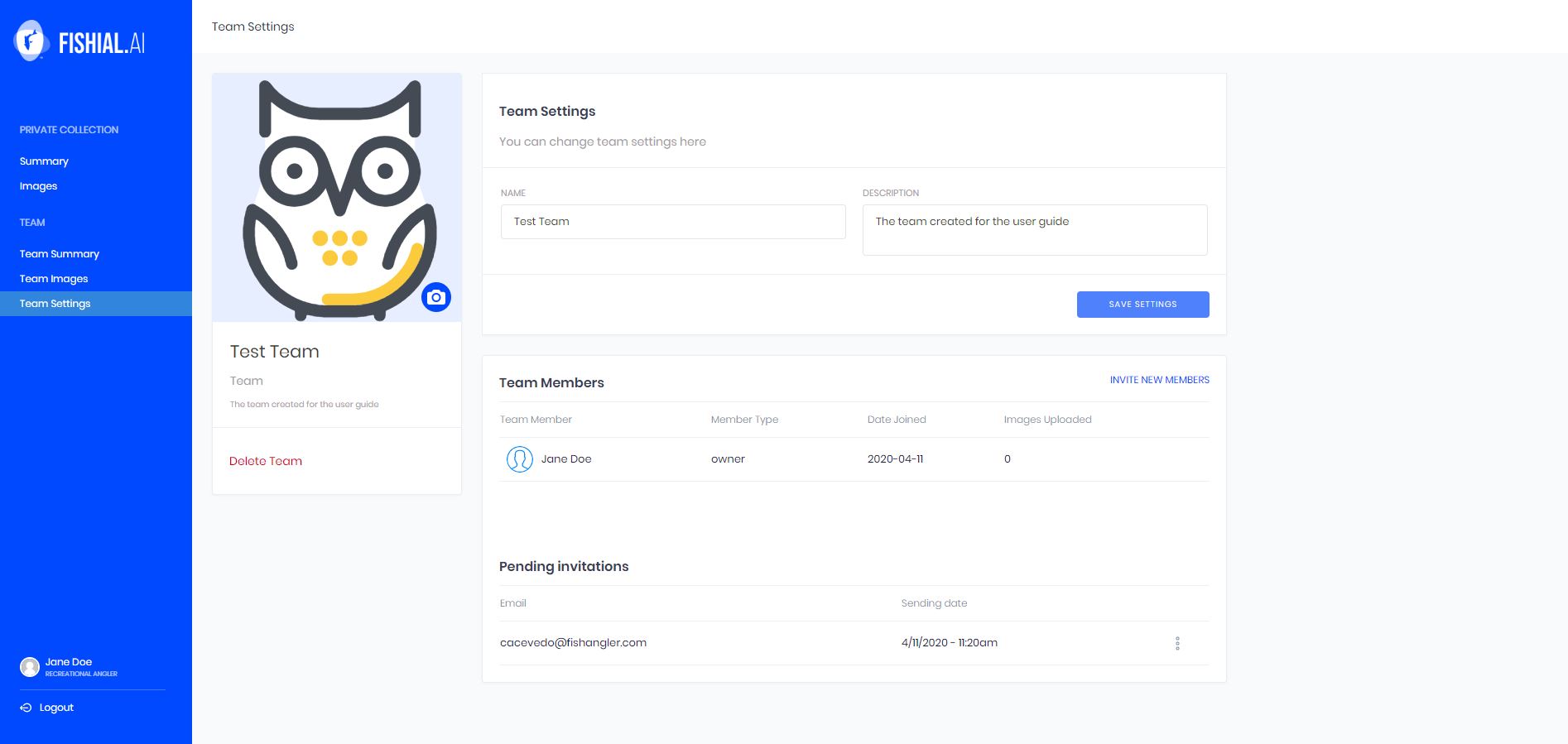
Team Settings
From team settings you can change the team, team description and change the profile picture. You can view team members and pending invitations and delete the team. Here we will walk through settings showing you where you can find these settings.
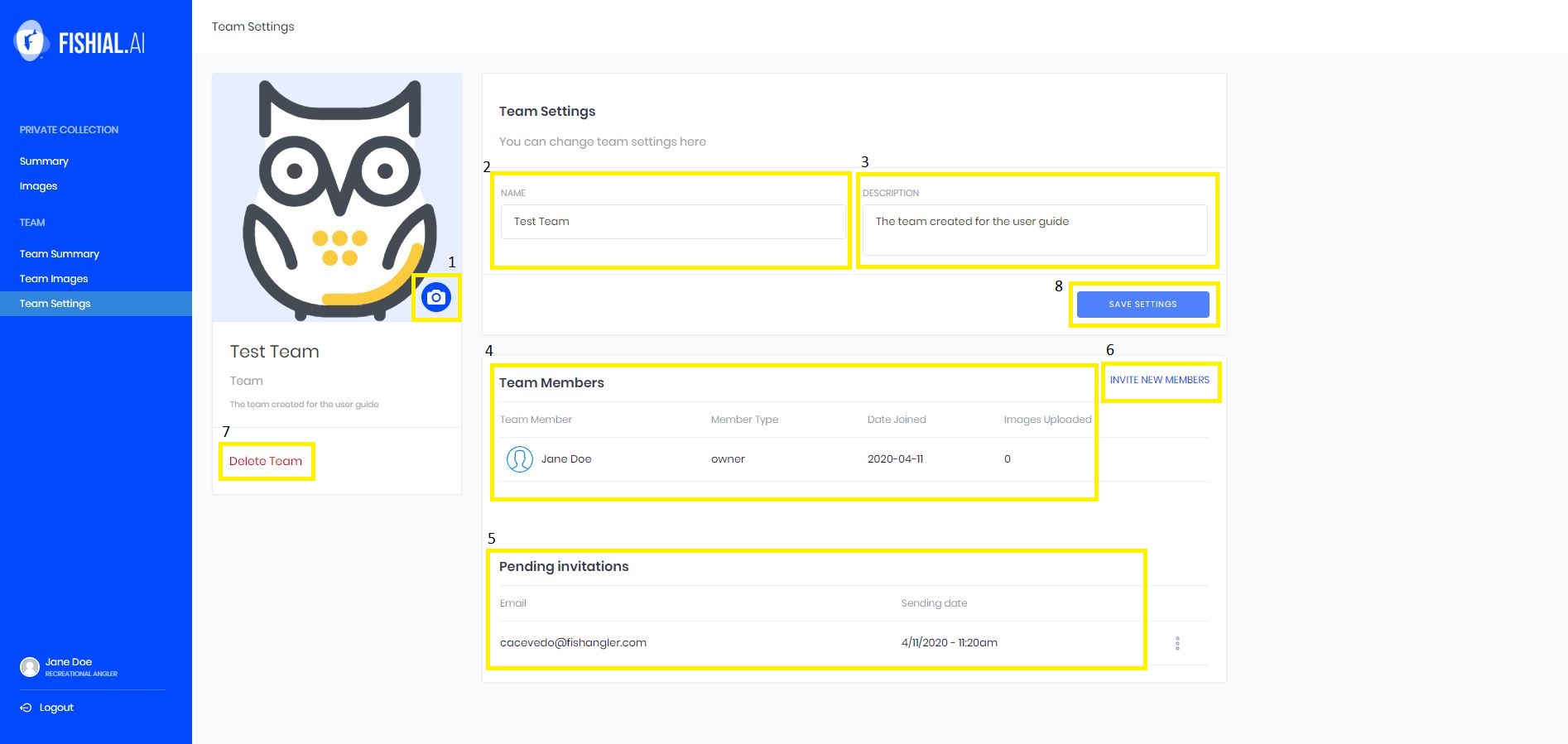
Box 1: change the profile picture by clicking on the blue camera in the profile picture thumbnail.
Box 2: Change the team name by typing the name in the name textbox.
Box 3: Change the team description by typing a new description in the text box.
Box 4: View team the team members here.
Box 5: View pending invitations here.
Box 6: Invite team members by clicking on "invite team members"
Box 7: Delete the team by clicking on "delete team"
Team Summary
The team summary will give the viewer a break down of how the team is performing and how the team members are performing.
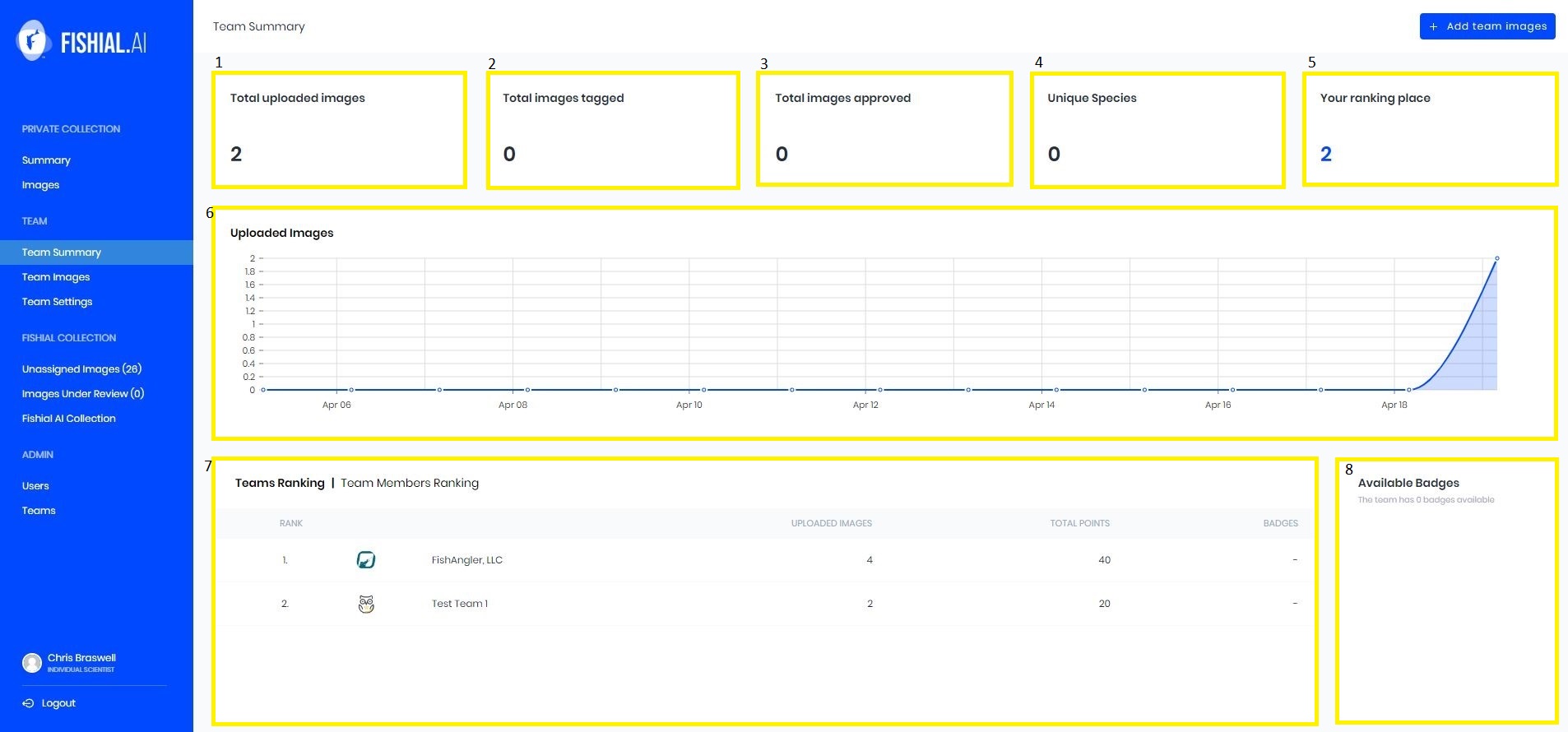
Box 1: will tell the viewer how many images the team has uploaded to the Fishial.AI portal.
Box 2: will tell the viewer how many images the team has tagged.
Box 3: will tell the viewer how many total images the team has submitted that have been approved.
Box 4: will tell the viewer how many different fish species the team has uploaded to the Fishial.AI portal.
Box 5. the teams overall ranking among the teams that are a part of the Fishial.AI portal.
Box 6: a graphical representation of how many images the team has uploaded to the Fishial.AI portal since the team was created.
Box 7: will show the team ranking the the ranking within the team. Which ever is in bold, teams ranking or team members ranking, will show those ranks.
Box 8: will show the available badges to the team.
The Shared Team Workspace
The shared team workspace is where team members can add images, edit and submit them. This space also allows for images to be assigned to individuals on the team. This shared workspace functions the same as the users individual workspace.
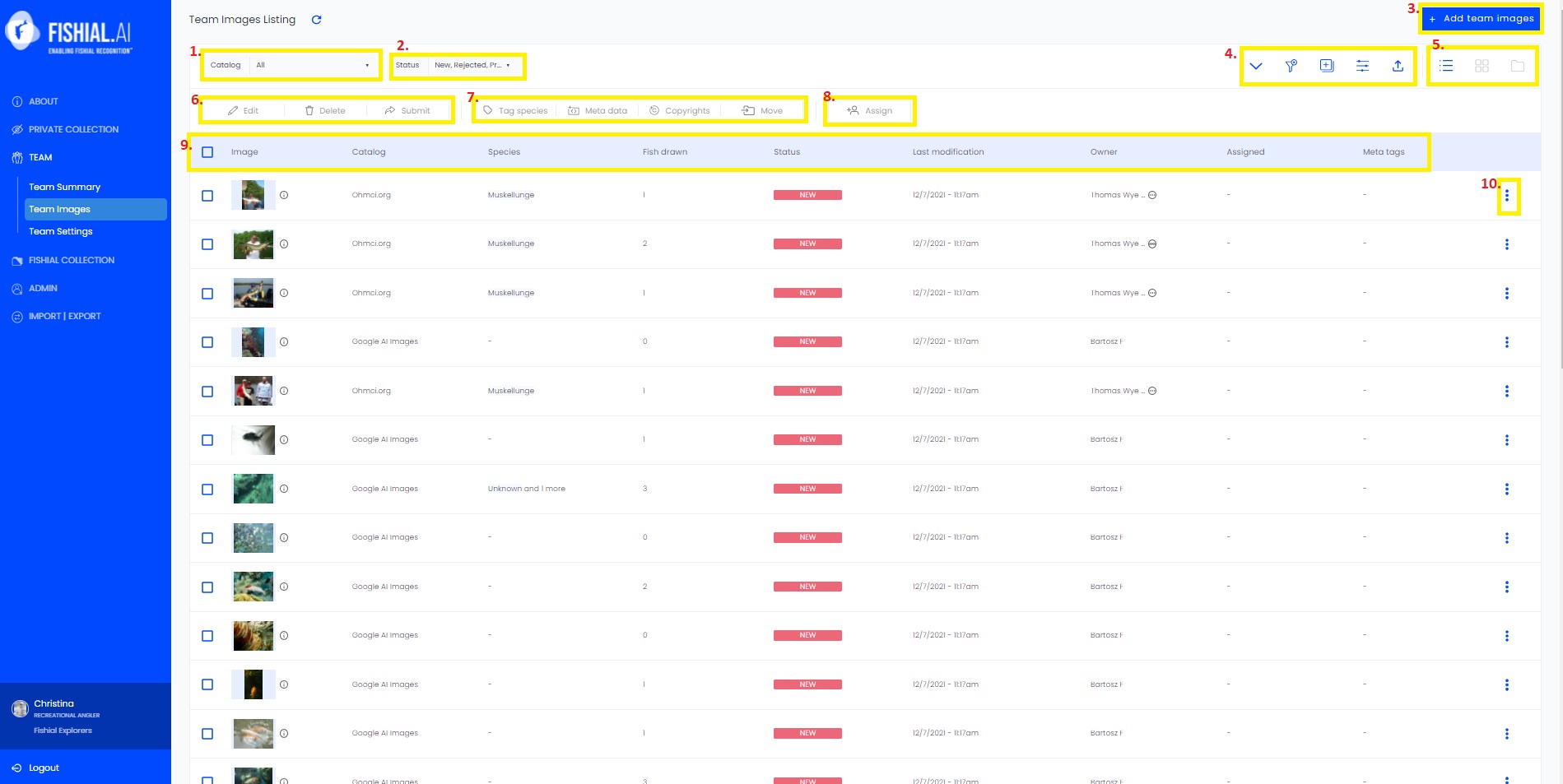
How to Join a Team
To accept a team invitation begin on the summary page. In the far left blue screen you will see a notification under "learn more about teams" that will say "you have 1 new team notification", click on this notification.
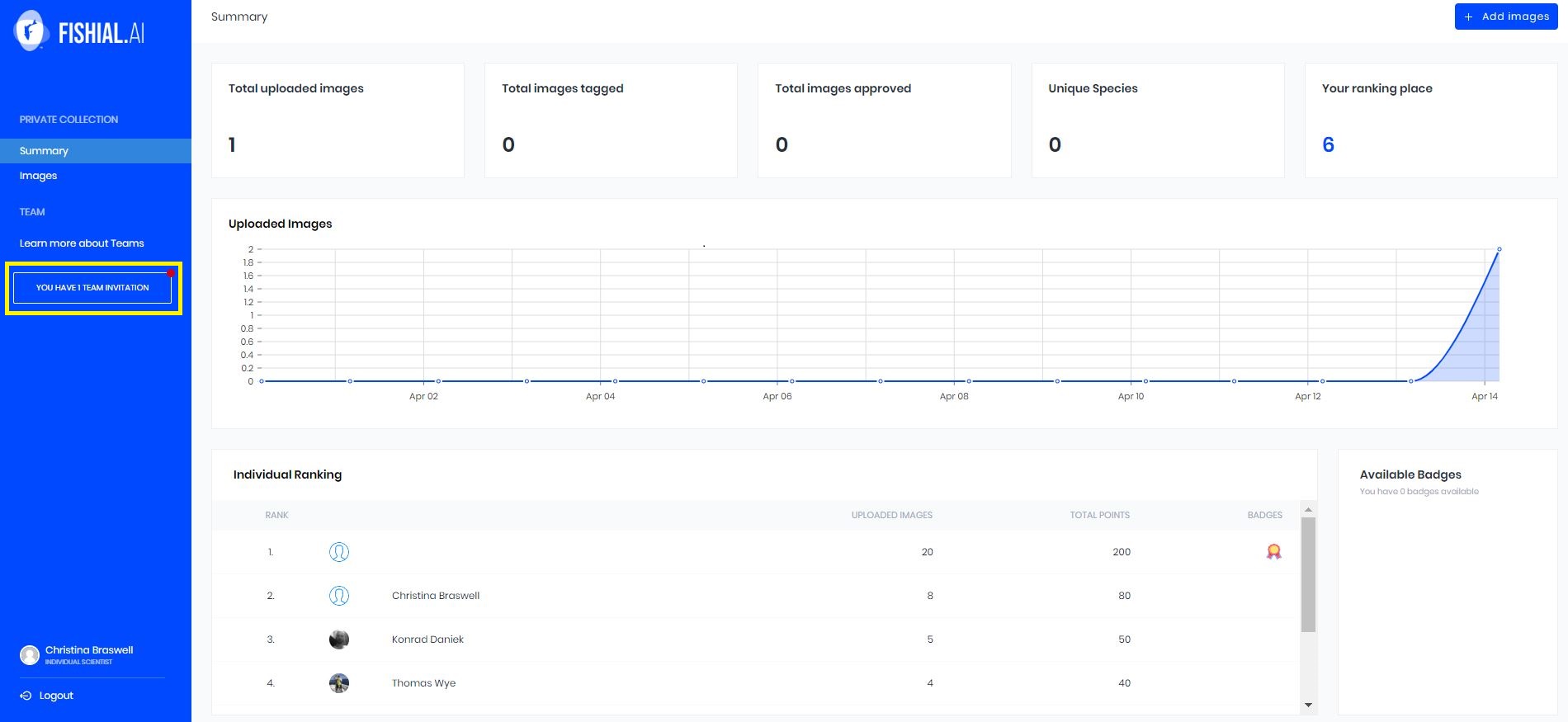
Click on the blue "accept" button in the far right menu if you want to accept the team invitation. If you do not want to accept the team invitation select on red "reject" button.
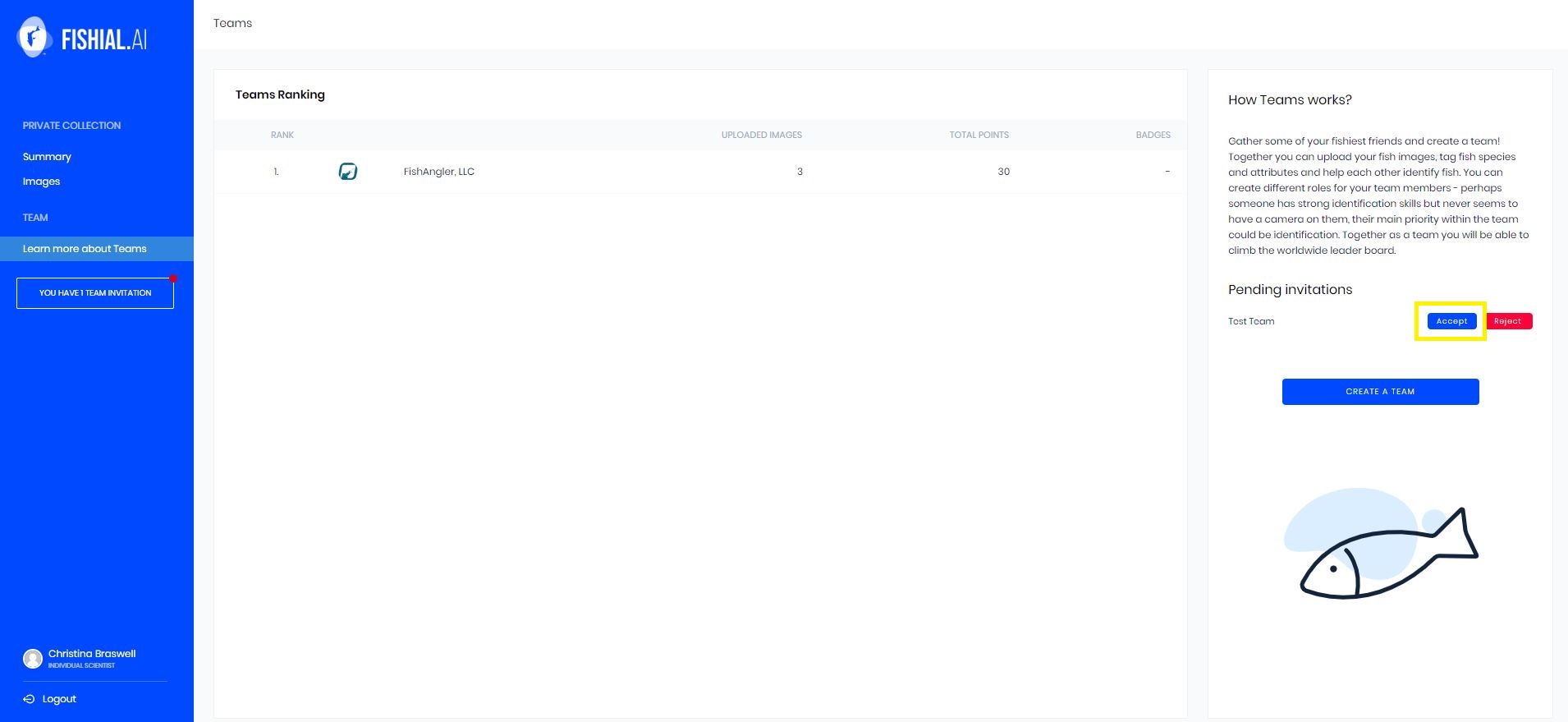
How to Leave a Team
To leave a team start in team settings, click on the leave team button that is underneath the team profile picture.
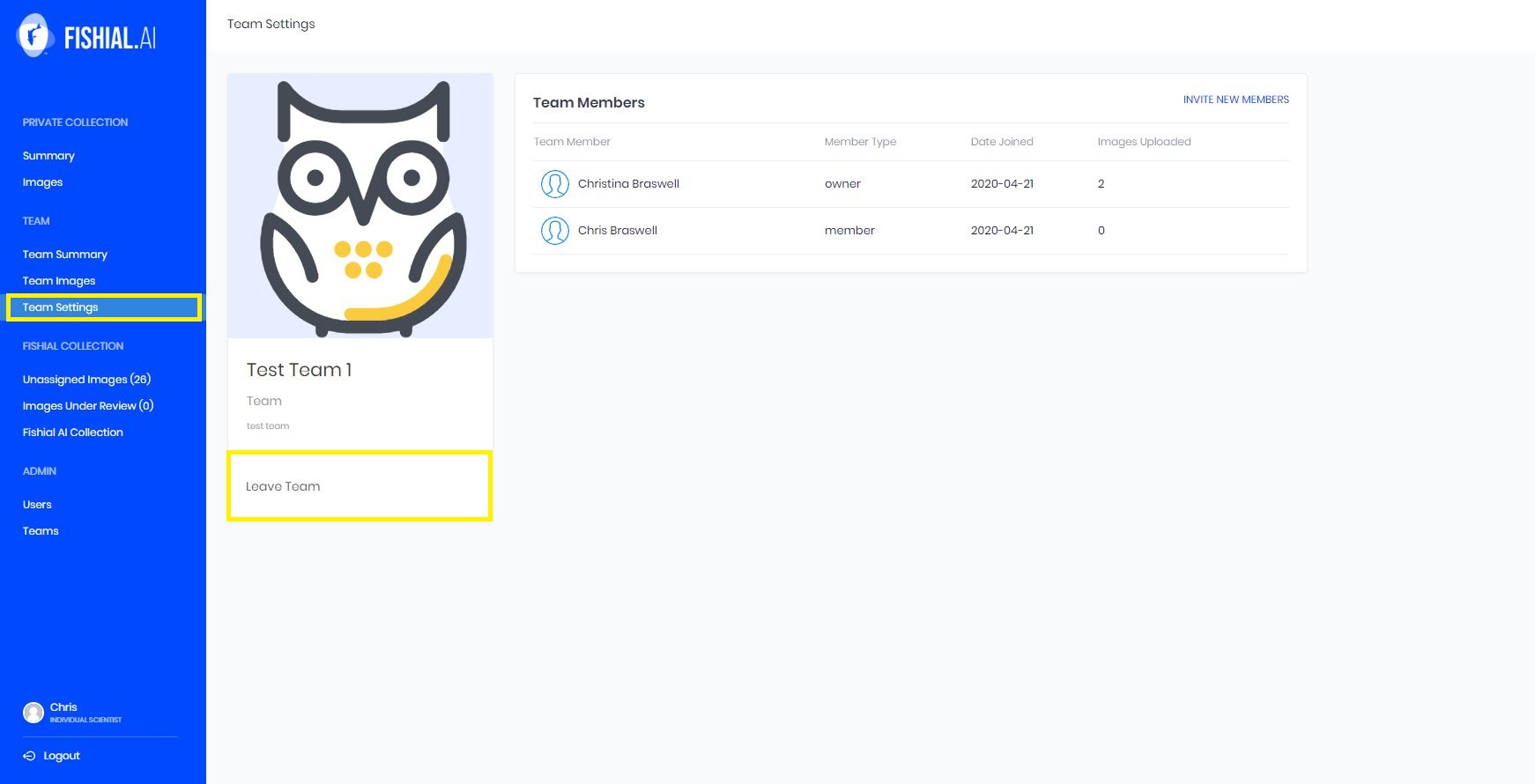
The confirm you leaving the team popup will appear on the screen, if you want to leave click on the blue "leave" button.
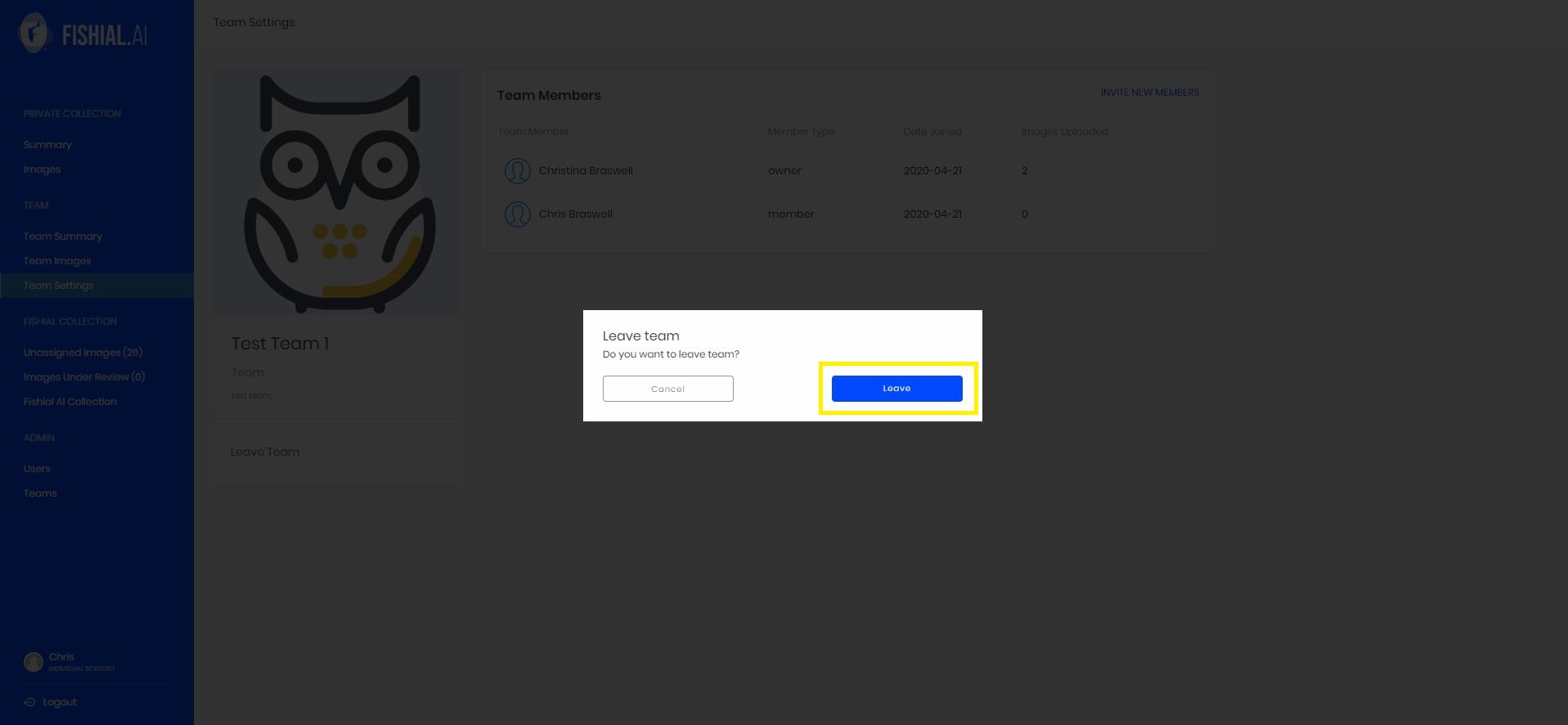
How to Delete a Team
Start in team settings. Click on the "delete team" button underneath the profile picture, the type is in red.